LAST UPDATED: August 21, 2011
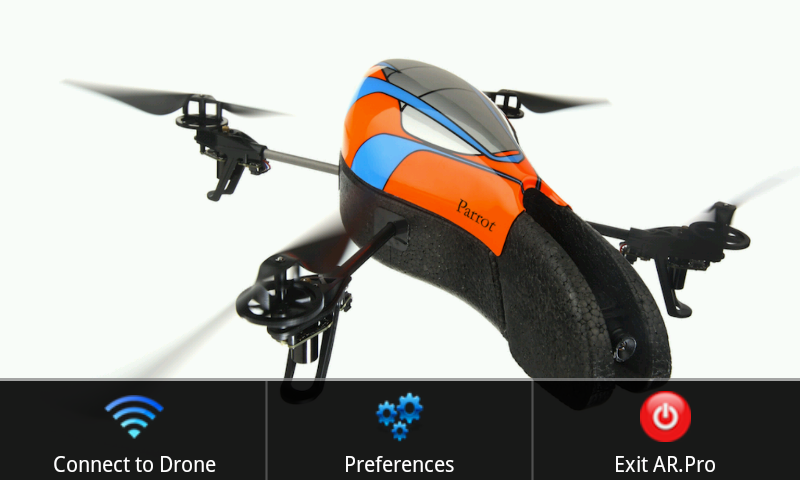
Connection / Startup Problems
In July of 2011 Parrot released an update to their ARDrone (firmware 1.7.4) that configures the ARDrone as a Wireless Access Point. This (default) configuration greatly simplifies the process for Android devices to connect to and control the drone. If you need help upgrading your drone's firmware and/or are new to AR.Pro, please see our New to AR.Pro post.
With older versions of the Parrot ARDrone AR.Pro (without any modifications to your AR.Drone's configuration) required that your Android phone be able to connect to an adhoc network. Most Androids do not have this capability by default. Most require some technical knowledge to get them to work with adhoc networks. And, most require their own special procedure, or patch for it to work. A good source for determining whether or not your Android can join an adhoc network is XDA-Developers. Please be courteous to the devs and techies there if you need to ask a question. Most contributors take their work very seriously and don't have time for "silly" questions. There are numerous other Android sources if you come up empty at XDA-Developers. A Google search could certainly help too. I will not be able to provide significant support in this area and simply have too much going on already to track down how to adhoc enable every flavor of Android out there. Please don't be offended if I don't answer questions of this nature.
Assuming you've got adhoc configured, or have applied the AR.Pro Infrastructure Mode patch, the most common causes of AR.Pro not being able to connect to your AR.Drone are listed below:
- adhoc Scenarios
- AR.Pro is not configured to auto associate with a previously remembered adhoc network
- The previously remembered adhoc network is not available or its name has changed
- The IP address specified for the AR.Drone is incorrect
- A connection to an adhoc network was not established BEFORE opening AR.Pro
- Infrastructure Scenarios
- The AR.Drone was unable to connect to the Infrastructure network because its signal was too weak, it is misconfigured, or is plain "buggy". I have had numerous issues with my Samsung Galaxy GT-I9000's built-in Hotspot not initializing properly and have had to shut it down and reopen it multiple times for clients to connect to it. Try toggling the status of your hotspot and/or verifying other clients can connect to it before opening AR.Pro
- From time to time, for reasons unknown to me, I've seen my AR.Drone simply refuse to associate to a properly functional Infrastructure SSID. If you believe this to be the case, unplug your AR.Drone and plug it back in.
- Set your phone down (assuming that you're using its hotspot) right next to the AR.Drone prior to powering up the drone. This should alleviate any concerns regarding it failing to connect to a less than perfect signal, etc.
- Verify that you have specified the correct IP Address, subnet, and ssid for your AR.Drone to connect to in AR.Pro preferences.
If you have applied the AR.Pro Infrastructure Mode patch to your AR.Drone and you are experiencing problems, and wish to revert back to its standard adhoc configuration simply push the reset button on the underside of your drone. If you want to completely remove the patch, and are unable to connect to your drone in any fashion, follow the directions provided here that describe how to reflash your AR.Drone using its built-in USB port.
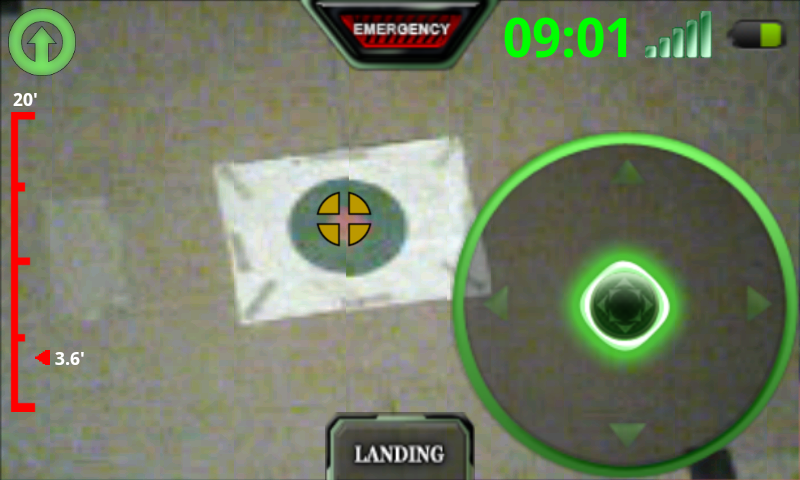
General Usage Issues
I have tried to make the HUD, menu, and Preferences views as intuitive as possible but it's never as easy as it seems. People coming over from the iPhone side of the fence ask about Ace mode, and accelero, and a couple other oddities that are as common to me as Greek. The below bullets will hopefully ease the transition, or level set those that don't have a baseline to work from:
Q: How do I get Object Tracking to work?
A: You need to go into Preferences (menu button) then Detection Settings. Within Detection Settings there are 3 options that need to be configured, and most useful of which (Detection Mode) gets reset back to disabled every time you power up your AR.Drone. When you tap Detection Mode you will be presented a list of 4 possible values (None, Forward Camera, Downward Camera, and Unknown). Selecting a detection camera causes the remaining options in Detection Settings to become enabled.
- Additional Detection Settings
- Object Detection - Possible values: Green, Yellow, Blue, None - Intent: Your AR.Drone came with an outer hull with a primary color (see possible values). It also came with some stickers with the same primary color. You can use either of these as Ojbect tags. (Your outer hull works best -- trust me). Select the primary color that corresponds to the color of your outer hull or 2d "sticker" tags.
- Outdoors Hull Detection - Possible values: Enabled / Disabled - Intent: This setting enables your AR.Drone to better detect tags of a specific composition (at least it is supposed to). If you're using your outer hull for detection you would enable this setting and disable it if you're using the 2d "sticker" tags. I haven't noticed much difference between the two and typically just enable it.
Q: Is there a manual available?
A: AR.Pro user Gareth Brandwood invested a meaningful amount of time to develop a user manual for AR.Pro. Gareth's work can be found here: AR.Pro User Manual
Q: How do I "soften" the controls? They're way too sensitive.
A: The easiest way to soften the control inputs is to "dial" in deadzone. This gives you a dead zone around the center point of all control axis. Look at it is a safe zone where control inputs are ignored up to a certain point. You can also adjust the roll, climb, and yaw rates by toggling the Outdoor Hull setting or adjusting each of them individually, all within Preferences.
Q: Where do the snapshots/pictures I take go?
A: You'll find them on your sdcard in the ar.pro directory.
Q: What is "Autonomous Flight" mode and how does it differ from "Object Tracking"?
A: Autonomous Flight is a custom configuration setting provided by Shellware that enables basic autonomous flight operations of the AR.Drone based on a detected object, enabled through Detection Settings.
Q: What does "Pair" mean under Settings?
A: Pairing locks down your drone to your phone by saving the mac address for the wifi interface from the phone onto the drone.
When the drone powers up it checks to see if a mac address has been specified and if so it starts a firewall that blocks all traffic except from that mac address.
It is not something I developed. I merely tied into the configuration setting that Parrot exposed with the drone. If you ever want to move your drone to another device (or connect via a means other than adhoc — your phone's hotspot, for example, has a completely different mac address — you'll need to press the unpair button on the underside of the drone. In doing so the drone clears out the mac address configuration setting.
Q: What is Azimuth Based Yaw? How does it work?
A: Azimuth Based Yaw uses the compass built into your Android to determine the yaw rate of your drone when enabled. If you were to set your phone down on a flat surface and enable sensors control and turned your phone clockwise or counter-clockwise the drone will respond by spinning (yawing) in the appropriate direction. This flight mode is experimental and requires that your compass be properly calibrated prior enabling it. A GPS Utility such as GPS Status & Toolbox has an excellent calibration tool that you can use to verify if your compass is "up to snuff". If you're unable to get a good, timely, accurate, compass lock then this function may not work well for you.
Also keep in mind that compasses are very susceptible to electronic interference and results will vary depending on phone, location, and proximity to electronic devices. When your compass is tuned properly (and your phone is not facing south) Azimuth Based Yaw works wonderfully in performing coordinated turns with Roll -- it's also pretty neat once you have the movement down on the phone.
For more general information on AR.Pro, including Known Issues, and a full list of implemented features, please visit the main AR.Pro page. Additional tips will be added as questions, comments, and concerns come in. Feel free to use the Contact form to ask specific questions. I'll do my best to respond in a timely manner, and hopefully help solve your problem.
Comments are open for this this post. Feel free to pass along any helpful advice you have for other users. If your comments are constructive I'll be sure incorporate them into this documentation.